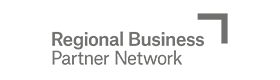Information for registered service providers
Service providers registered with the Regional Business Partner Network can find information about funding, registering services, bookings, and claims when logging into the service provider platform.
Already registered? Log in(external link)
Service providers give training to eligible people within a small business, providing them with the skills to lift their management capability.
The Management Capability Development Fund
Who can qualify for the subsidy
How the subsidy is allocated
How much subsidy is available
What training services are eligible for the subsidy
Fraudulent use of subsidy
Conflict of interest
You must declare any conflict or possible perceived conflicts with the Regional Business Partner Network team at the Ministry of Business, Innovation and Employment before any training is started.
Conflicts include potential relationship and financial conflicts between you and potential RBP customers.
If you have a conflict or perceived conflict, or you are unsure if there is a potential conflict, contact us by email.
Terms and conditions
Read the terms and conditions to understand your responsibilities as a service provider.
Using the RBPN platform
As a registered service provider, you can sign in to the RBPN Platform.
Add a team member
Create a training service
Create an event
If training is delayed
Maximum length for an event
Include an hourly rate
Describing variations in your hourly rate
Travel costs
Reporting
Remove or retire a service
Respond to a proposal request
Service delivery proposal
Accepting or declining your proposal
Claim for delivery of a service
Once you have delivered your services to your customer, you will be able to upload your invoice under the claims section of the RBP platform and then select the customers you are claiming funding for.
Invoice your customer first
Make a claim within two months of end date
Claiming for partially delivered services
When to make your final claim
Information you must include in your invoice to MBIE
Steps to make a claim
Viewing confirmed customers
Viewing unconfirmed customers
Returning funds to RBP
Communicating your services
Got any questions? We’ll be happy to help
To learn more about how the RBP Network can help you, contact us or get in touch with your local organisation.
How we work with partners
We work with experts in the public and private sector to get best practice advice to help small businesses succeed. If you are interested in partnering with us to contribute content, please get in touch.